How to Email QuickBooks Paystub Password?
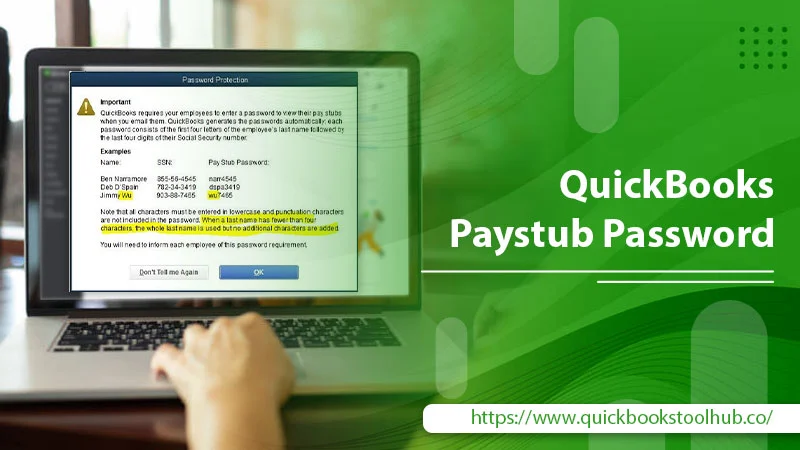
QuickBooks is loaded with many accounting features that make business bookkeeping easier. With QuickBooks, many small and medium-sized businesses handle and organize their financial activities. QuickBooks also has a fantastic feature of sending paystubs to employees. You can also send the paystubs to the employee’s email address in a PDF format. This will finish all the old methods of paystub like printing it. But these payrolls are password protected in QuickBooks. Employees must enter the QuickBooks Paystub Password to access the PDF email. With this blog, we will explain everything about the Paystub Password, like how to email the paystub and reset the password.
What is QuickBooks Paystub Password?
Whenever you email the Paystub to an employee’s email address, you need a unique password to access the email and see it. It is essential to enter their paystub email. This Password for Paystub from QuickBooks is created uniquely. It consists of the first 4 characters of the employee’s last name in lowercase and the last four digits of the SSN.
For example, if the employee’s name is Chris Reynolds and his Social Security Number is 789654130, then his Password for QuickBooks Paystub is reyn7896. This is always system-generated information that can’t be disabled due to employee security issues. Now, let’s move toward the emailing procedure.
Read about:- Quickbooks Desktop To Online
How to Email Paytstub in QuickBooks Desktop?
In this section, you will get the steps for emailing the paystub from QuickBooks Desktop. Here you will also know how the QuickBooks password for paystub creates”. Follow each step:
Step 1: Update QuickBooks
A mandatory step is to have an updated QuickBooks Desktop version for emailing QuickBooks Paystub. And then this paystub is accessed by the QuickBooks Paystub Password only. Now, Update QuickBooks.
- Firstly, open QuickBooks Desktop.
- Secondly, press Ctrl+1 or F2 Keys to access the Product Information window.
- Now, choose your version and release it.
- Afterward, go to the Help menu and update QuickBooks Desktop.
- In the next step, select the Update Now tab. You can also go for the Reset Update checkbox and eliminate the last update downloads.
- Click on the Get Updates option for updating QuickBooks.
- After the download, restart QuickBooks.
- When prompted, select the option for installing the new update.
After updating the QuickBooks, let’s move to the next step of how to email QuickBooks Paystub Password and Paystub with the following section.
Step 2: Check Email Settings
In the QuickBooks Desktop, the paystub feature is not enabled by default. So you have to enable it before emailing the paystubs and paystub password QuickBooks. The following are the steps:
- In the initial step, from QuickBooks, go to the Edit menu.
- Then, pick the Preferences tab and click on Send Forms.
- In the next step, go for the My Preferences tab.
- Now, from the Send Email Using section, go with one of the options:
- Choose WebMail if you are operating Yahoo, Gmail, or others.
- Choose Outlook when operating MS Outlook.
- Choose QuickBooks Email when operating the QuickBooks email service.
- After selecting, click on the OK button.
After setting up the email settings, let’s move to the email paystubs steps and then the QuickBooks paystub password.
Step 3: Email Paystub
- To email, a paystub, go to the File menu and click on Switch to Single-User Mode. However, if you see the Quickbooks Multi User Mode, don’t go for it; you are already using single-user mode.
- In the next step, choose the File menu again, move your cursor over Print Forms, and click on PayStubs.
- After that, choose Bank Account which you use for the Payroll.
- Now, for emailing the paystubs, set a Date Range.
- Here, select the Employees to email the pay stub. If you don’t want to select an employee, then choose the employee’s name and remove the checkmark.
Note: You have to check that there are no brackets or parentheses in the employee’s last name. Nor they can’t access their email.
- Now, click on the Preview option to check the paystubs before emailing, and then choose Email.
- Here, QuickBooks will create a QuickBooks Paystub password for each email and employee. You can note the passwords for providing them to the recipients. Click on OK twice to confirm.
- After that, enter each employee’s email address one by one. You can also recheck the email at the end.
- Here, from the Send Forms wizard, review the email. You can also edit email composites such as the Subject line, ad form, and email body. You can also choose email templates from your email.
- When all set, click on Send Now.
Now, you successfully email the Paystubs to the employees. However, the employees forget the QuickBooks Paystub Password, so what will they do? For we have a solution in the next section.
How to Reset QuickBooks Paystub Password?
There are many scenarios where employees misplace the password or forget it. In such cases, you can easily retrieve the password by resetting it. Reset with the following steps:
How to Reset Employee’s Paystub Password?
- Firstly, go to the Employee tab.
- Secondly, click on the Employee’s name.
- Now, from the Paycheck Record access, click on Edit.
- Last, click on Reset Password.
Read about:–Quickbooks Payroll Issues
How can Employees Reset Their QuickBooks Paystub Password?
Following are the steps employees can pursue resetting their paystub passwords:
- Firstly, go to http://www.paycheckrecords.com.
- Secondly, click on Forgot Password option.
- After that, provide answers to security questions.
- You will receive a case-sensitive temporary password when you provide the correct answers.
- To compose an error-free password, you can copy and paste it. Ensure that there is no space before and after the password.
- At last, when the employee receives the password on the email, enter the password and follow the login directions.
Final Thoughts
The QuickBooks Paystub Password makes the employee paystub more secure. So, now you know how to email the paystub and reset its password. QuickBooks automatically create the password. However you forget the password, try to enter 4 characters from your last name and the last 4 from the SSN.
Thank You!
1 Comment
Delete Deposit in QuickBooks Desktop and Online · September 14, 2022 at 11:23 am
[…] Read also :- Quickbooks Paystub Password […]