What is QuickBooks Online Payroll | How to Set Up?
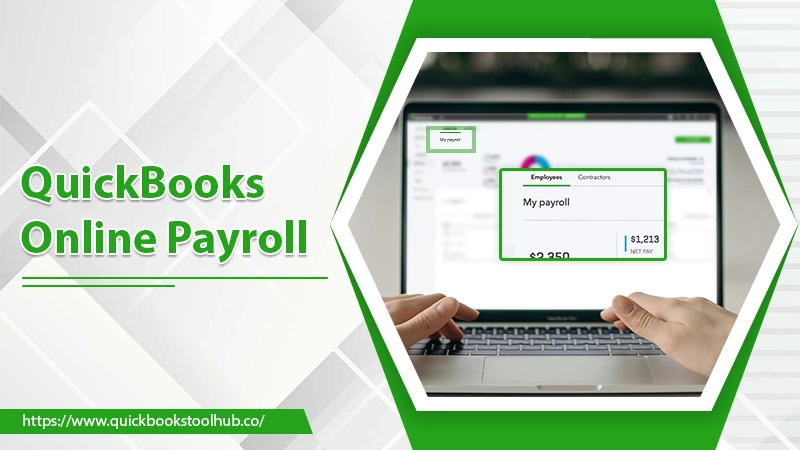
QuickBooks Online Payroll is a payroll management service integrated with the QuickBooks Online accounting software. It allows users to easily pay their employees, manage payroll taxes, and generate detailed reports on payroll-related information. The service can also help users comply with state and federal tax laws by automatically calculating and filing taxes on their behalf. Additionally, it integrates with other HR tools for employee management, time tracking, and benefits management. With this blog, we are going provide you with the entire information about the Online Payroll program. Let’s start with the features.
What are the QuickBooks Online Payroll Features?
QB Online Payroll offers a variety of features to help businesses manage their payroll and stay compliant with tax laws. Some of the key features are the following:
- Automatic Payroll Tax Calculations and Filings: It can automatically calculate and file payroll taxes on behalf of the user, helping to ensure compliance with state and federal tax laws.
- Direct Deposit: Employees can be set up for direct deposit of their paychecks, saving time and money for both the employer and the employee.
- Payroll Reports: It generates various reports, including pay stubs, W-2 forms, and 941 forms. It helps users stay organized and keep track of their payroll-related information.
- Time Tracking: Employers can use the built-in time tracking feature to track the hours worked by their employees.
- Employee Self-Service Portal: Employees can access their pay stubs and W-2 forms, request time off, and view their schedules using the employee self-service portal.
- Customizable Pay Types: Employers can create custom pay types, such as bonuses or commissions, and include them in their payroll calculations.
- Integration with Other HR Tools: You will get HR tools such as Employee Management, Time Tracking, and Benefits Management.
After learning about the features, let’s discuss the different Payroll programs and their prices.
Read about:- Quickbooks Payroll Enhanced
Intuit QuickBooks Online Payroll Pricing
QuickBooks Payroll cost varies for several different payroll products for businesses to choose from. Each with its specific features and pricing. Here is a general overview of the products offered by QuickBooks Online Payroll and their pricing:
- QuickBooks Online Payroll Core: This product includes automatic payroll tax calculations and filings, direct deposit, and payroll reports. It’s a Monthly Subscription plus per Employee per month, with a 30-day free trial period. It costs $45/month + $4/employee/month
- QB Online Payroll Enhanced: This product includes all the features of the Core plan, as well as time tracking and an employee self-service portal. It’s a Monthly Subscription plus per Employee per month, with a 30-day free trial period. It costs $75/month + $4/employee/month.
- QuickBooks Online Payroll Premium Assisted: This product includes all the features of the Enhanced plan and assistance from a dedicated payroll specialist to help with any payroll-related questions or issues. It’s a Monthly Subscription plus per Employee per month, with a 30-day free trial period. It costs $109/month + $4/employee/month.
After knowing about the different products and QuickBooks Online Payroll costs, let’s move to the setup process with the following section.
Read about:- QuickBooks Online Backup
How to Setup Online Payroll in QuickBooks?
Setting up QB Online Payroll involves several steps, including the following steps:
- Choose a plan:
First, determine which QB Online Payroll plan best fits your business needs and budget.
- Sign Up For The Service:
After selecting the plan, sign up for QuickBooks Online Payroll by creating an account on the QuickBooks website.
- Integrate with QuickBooks Online:
If you are using QuickBooks Online for accounting, you need to connect your QuickBooks account with your payroll account.
- Add Employee Information:
Once logged in, you will need to add information about your employees, including their personal and tax information, salary, and deductions.
- Set up Payroll Taxes:
In this step, you will need to set up your payroll taxes, such as federal and state withholding taxes, unemployment taxes, and any other taxes that apply to your business.
- Choose a Payroll Schedule:
Once you’ve set up your payroll taxes, you’ll need to choose a payroll schedule (e.g., weekly, bi-weekly, monthly) that works best for your business.
- Set up Direct Deposit:
If you want to set up direct deposit for your employees, you’ll need to provide the necessary banking information and set up your direct deposit options.
- Run a Test Payroll:
It is a good idea to run a test payroll before you begin processing your actual payroll. It will allow you to ensure that all your settings are correct and everything is working correctly.
- Begin Processing Payroll:
Once you have completed all the previous steps, you can begin processing your payroll and paying your employees.
Read about:- QuickBooks Advanced Inventory
How to Log in and Use QB Online Payroll?
Here are the following steps for QuickBooks Online Payroll login and using it:
- Firstly, go to the QB Online Payroll website.
- Then, click on the “Sign In” button.
- In the next step, enter your email address and password, then hit the “Sign In” button.
- Once logged in, it will direct you to the QuickBooks Online Payroll dashboard.
- Now, you can access different features and tools from the dashboard, such as employee information, payroll taxes, and payroll reports.
- To run payroll, you will need to select the appropriate date range. Then enter the hours worked for each employee and submit them for processing.
- You can also use the time tracking feature to record the hours worked by your employees. Then import that information into the payroll.
- To access and review payroll reports, navigate to the Reports tab. You can see many other Quickbooks online payroll options, such as payroll summaries, tax forms, and direct deposit reports.
- To access the employee self-service portal, navigate to the Employee tab. Your employees can access their pay stubs and W-2 forms, request time off and view their schedules.
- To access the payroll tax forms, navigate to the Taxes tab. In this, you can view and download forms such as 941 and 940 and e-file them.
- Once you have processed your payroll, you can view and print pay stubs and W-2 forms for your employees and submit the payroll taxes to the government.
There are many scenarios where the user encounters issues while using the Online payroll in QuickBooks. For that, we provide the following section to resolve it.
How to Resolve QuickBooks Online Payroll Issues?
Here are some steps you can take to correct issues in Online Payroll QuickBooks:
- Review the Error Message
The first step is to review the error message and try to understand what it is telling you. It will give you a clue as to what the problem might be.
- Check your Data
Verify the data you have entered into QuickBooks, such as employee information, payroll taxes, and direct deposit settings, to ensure it is accurate.
- Verify Payroll Setup
Make sure your payroll setup is correct; for example, if you are using the correct payroll schedule if taxes are set up correctly, if you have the correct payment method selected and if your bank account information is accurate.
- Check for Duplicate Transactions
Occasionally, when running payroll, a duplicate transaction may occur. Ensure you don’t have multiple instances of the same transaction.
- Look for Common Issues
Some errors are caused by common issues such as incorrect dates, missing information, or inaccurate tax rates. Review your payroll settings for these common issues.
- Make a Backup
Before you make any changes, it’s always a good idea to back up your data; it can help you to revert to a previous working state.
- Keep a Log
Keep a log of the issues and their resolutions; it can help you identify a pattern and potentially prevent similar problems in the future.
Read about:- Quickbooks Payroll Issues
Conclusion
QuickBooks Online Payroll is a subscription-based service; the pricing may vary depending on the number of employees, location, and the features required by the business. By keeping in mind the steps and tips provided, businesses should be able to effectively use Online Payroll QuickBooks to manage their payroll process, saving them time and effort. It’s always best to compare different plans’ features and pricing and contact customer support for more information. Thank You!
0 Comments