Set Up the QuickBooks Migration Tool to Transfer Data Smoothly
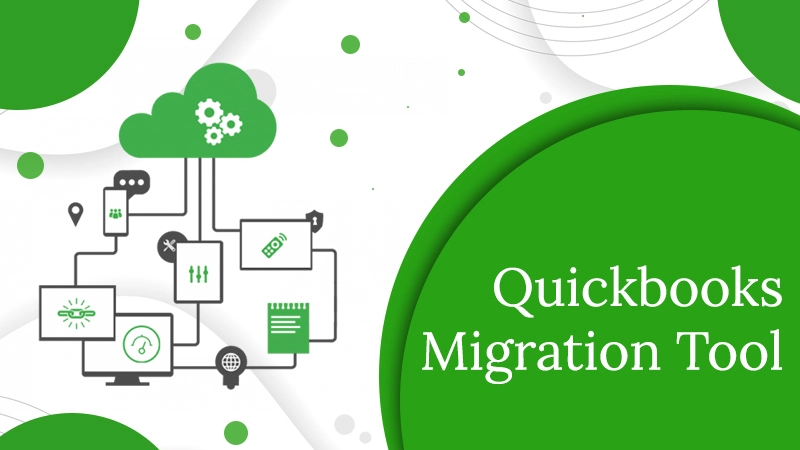
The moment you start working on QuickBooks, your company file data starts accumulating. Over time, it grows, leading to an increase in the size of your company file. So you might think of shifting QuickBooks to another PC. It’s exactly here that QuickBooks Migration Tool can prove to be so beneficial. It allows you to migrate your data safely and effectively.
If you have QuickBooks Desktop 2018 or a version newer than that, you can employ this tool. It will guide you on how to transfer QuickBooks Desktop to a different PC. Not only that, but you will also get to know how to copy up to three files. In this article, you’ll learn about the tool works and how to run it.
The Working of QuickBooks Migration Tool
For this tool to work seamlessly, you need to follow a sequence of steps. They are listed below in the exact order you must follow.
- As the first step, make a robust password. A complex password will unlock all that is copied to the new system. As you will need this credential for the QuickBooks data migration tool, it’s best that you note it down somewhere.
- Through this tool, you can copy three company files to a USB flash drive. You can also copy supporting files to those three company files. Flash drives can be utilized to transfer files.
- The QuickBooks Migration Tool downloads the QuickBooks Desktop version that is compatible with the new system. Moreover, it also configures it with the company files you have.
- This tool also doesn’t erase the data of your drive.
For this tool to work properly and make you transfer your accounting software to a new computer, you must be linked to the internet. Your USB flash drive should have ample free space so you can keep your QB files. Ensure that there’s at least 150 to 250 MB of space.
Read About:-QuickBooks Tool Hub
How to Download QuickBooks Data Migration Tool
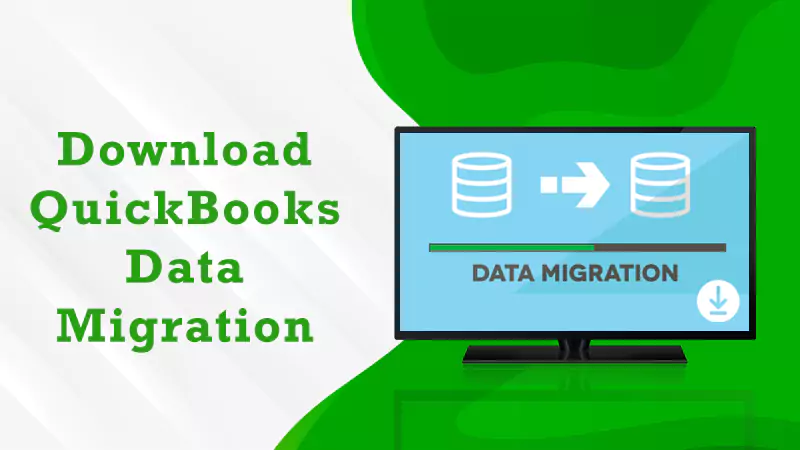
The migration tool download begins automatically when you open the tool for installing it. Ensure that you use Internet Explorer 11 for QB Desktop 2023. After doing that, log in to QuickBooks Online and start downloading the migration tool. Here are the points to follow.
Login to the QB Online accounts you wish to convert via a compatible web browser.
- Choose the URL and delete everything after https://app.qbo.intuit.com/app/exportqbodatatoqbdt
- Afterward, hit the Enter key.
- Now, an Export Overview window will emerge. You can go through the content on this window and take its printout if you want.
- After that, choose ‘Get Started.’
- Hit’ Download Tool‘ to begin the process of downloading the QB Desktop migration tool.
- After downloading it, open it to install.
- Then, choose ‘Next.’
- Go through the license agreement terms and accept them.
- Choose ‘Next.’
- Tap ‘Complete‘ as the setup type and hit ‘Next.’
- Lastly, choose ‘Install‘ followed by ‘Finish.’
Read About:- Quickbooks Migration Failed Unexpectedly
How to Setup QuickBooks Migration Tool
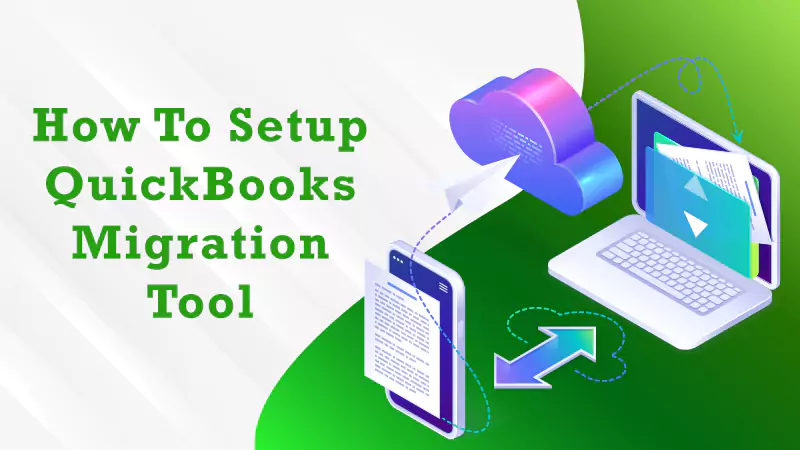
You can now begin setting up the Migration Tool. Here are the instructions to set it up on an old computer and a new computer.
Old computer
To set up the tool on an old computer, you should first launch QuickBooks Desktop. Now, visit the ‘File‘ menu.
- In the ‘File‘ menu, click ‘Utilities.’
- In the dropdown, pick ‘Move QuickBooks to another computer.’
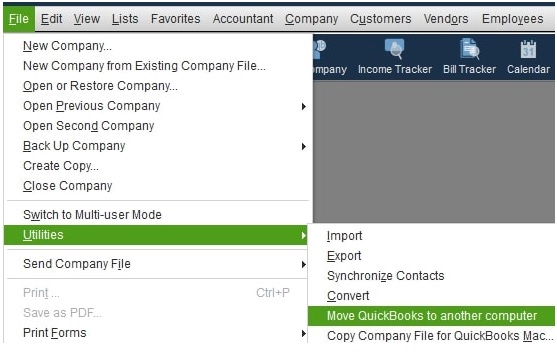
- Now, tap the option, ‘I’m Ready.’
- Create a good password. Now, abide by the instructions you see for selecting the USB flash drive to be used. Let the files get copied.
New computer
Setting up QuickBooks Data Migration Tool on a new computer is easy. Firstly, you must plug in your USB flash drive.
- Launch the drive to access files and double-tap on the ‘Move_QuickBooks.bat’ file. It will commence the migration process.
- Input the strong password you made and hit Let’s Go.
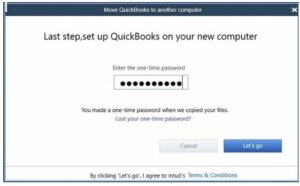
- Let the migrator tool complete the process. Note that if you don’t find the migration process commencing after you choose and run your company file, it means you haven’t updated your Windows 10. So, you should update it.
- Your QuickBooks file will remain on your old computer. But you need to change their names because the migrator files will be removed from the flash drive automatically.
Read About:- QuickBooks Install Diagnostic Tool
What If Move_QuickBooks.bat File isn’t Working?
If this file isn’t working, you’ll be required to manually find and copy the files from the recovered QuickBooks Backup File on your new PC. Here is how to do it.
- Head over to the recovered backup file on the new system.
- Locate the ‘Restored_CompanyName_File‘ folder.
- Copy the file you want to restore manually and paste it into a suitable location.
The Process of QuickBooks Desktop to Online Migration
You can export company data to a current or new company in QB Online through QuickBooks Desktop. This process doesn’t affect the company file source. The QuickBooks Online Migration Tool generates a mapping table that developers can employ to find the new QB Online entity IDs. Here is the process to convert a QuickBooks Company File to QB Online.
- Tap ‘Help‘ and choose ‘Update QuickBooks‘ to update your QuickBooks Desktop version to the latest one.
- Now, begin the data migration by tapping its option.
- Tap ‘Company‘ and choose ‘Export Company File to QuickBooks Online‘ for a PC copy.
- Tap’ File‘ followed by ‘Export‘ and choose ‘To QuickBooks Online’ for Mac.
- Input your QB Online username and password to log in.
- Now you can migrate to a current QB Online company or make a new one. Choose the option you prefer.
- Tap through the Windows that come up to begin the process of conversion.
- This process will take approximately 10 minutes.
- After it is completed, you will get an email having a link. Through this link, you can log in to your new QuickBooks Online company.
Final Words
QuickBooks Migration Tool helps you by quickly getting your software on a new system. Download and set up the tool easily on an old or new computer as per the instructions. If you require more assistance with the process or have any queries in mind, connect with a QB technical support service. The professionals will help you migrate your software seamlessly.
3 Comments
What Does QuickBooks Simple Start Offers to the User? · August 22, 2022 at 12:53 pm
[…] Read also:- Quickbooks Migration tool […]
How To Migrate Or Convert QuickBooks Desktop To Online? · September 17, 2022 at 7:03 am
[…] Read about:- Quickbooks Migration tool […]
QuickBooks Certification Cost - How to be a Certified ProAdvisor · September 27, 2022 at 12:05 pm
[…] Read about:- Quickbooks Migration tool […]