How to Create an Invoicing in QuickBooks Online?
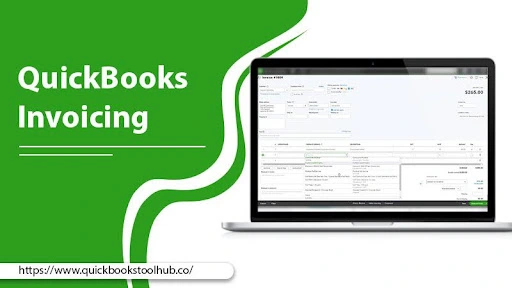
QuickBooks is a leading accounting software that lets you create, send and manage invoices. With QuickBooks, you can create professional-looking invoices in minutes, add your company logo and information, set up recurring invoices, and send invoices directly to customers via email.
QuickBooks also allows you to track invoices and payments, see who owes you money, and generate reports on your billing and payments. It offers various payment options for customers, including credit card and bank transfer, making getting paid easier. QuickBooks Invoicing streamlines the billing process saves you time, and ensures accuracy and organization.
With this blog, we are going to provide everything about QuickBooks Invoice, its benefits, and how you can create them in simple steps. Let’s start with the benefits.
What are the Benefits of QuickBooks Invoicing?
There are many advantages to creating invoices in QuickBooks. Some are the following:
- Streamlines invoicing process and saves time.
- Automatically calculates taxes and subtotals.
- Enables customization of invoices with company logo and message.
- Provides detailed records of invoices and payments.
- Facilitates payment tracking and reminders to clients.
- Allows for multiple payment options, including online payments.
- Integrates with other QuickBooks features and bank accounts.
- Generates professional-looking invoices for clients.
- Facilitates informed financial decision-making with real-time data access.
- Provides secure, cloud-based storage for financial information.
After knowing about the benefits, let’s initiate the invoicing creation in QuickBooks with the following section.
Read About:- QuickBooks Payments
How to Create Invoice in QuickBooks Online?
QuickBooks Invoicing records sales transactions from customers who make no or partial payment at the time of sale. Invoices resource in the managing of your accounts receivable. You can create an online invoicing QuickBooks in various ways, depending on you, and also be able to send them. Let’s start
Create QuickBooks Invoicing with Using the Old Experiencing
These are the steps for QuickBooks create invoice when you send the invoices to the old customer. Now, follow the given steps:
- Firstly, from QuickBooks Online, select New and then choose Invoice.
- Now, from the Customer dropdown, choose a Customer. Ensure that all the customer details are correct, especially the email address.
- After that, review the Invoice Date. If you require, you can change the Due Date from the Terms dropdown.
- Next, from the Product/Service column, choose a product if needed.
- Then, enter a quantity and rate, and then change the amount if required.
- Afterward, choose the Tax checkbox if you want to charge sales tax.
- When you are one, you will see various options for saving and sharing the invoice:
- When ready to send the invoice, choose Save and Send invoice email to the customer. If needed, adjust the email, then choose to Send and Close.
- When you want to send the invoice later, choose Save and Close.
- If you print a paper invoice, choose Save. Then choose Print or Preview.
- If you send customers a link to their QuickBooks invoicing through text message, choose Save and Share link.
Create QuickBooks Invoicing with Using New Experience
These are steps to create invoicing in QuickBooks online when sending the invoices to the new customer. Now. follow the given steps:
- In the first step, choose New and then Invoice.
- Now, choose Add Customer, and then using the dropdown, choose a Customer. Ensure that all the details are correct, especially the email address.
- After that, check the Invoice Date, Due Date, and terms. Enter new dates or terms if you want.
- Next, choose Add Product or Service and a product or service using the dropdown.
- Now, choose How you want to estimate the charge amount – by the hour, flat rate, or by item. If required, enter a quantity and rate.
- Afterward, choose to Manage to customize the design or info of your invoices. Then choose the side panel options. QuickBooks recalls your choices and then uses them for all existing and future invoices.
- When you are done, there are various options for saving and sharing the invoices.
- When ready to send the invoice, choose Review and Send invoice email to the customer. If needed, adjust the email, then choose to Send Invoice.
- When you want to send the invoice later, choose Save and Close.
- If you print a paper invoice, choose Save. Then choose Print and Download.
- If sending customers a link to their QuickBooks invoicing through text message, choose Share link.
Now, you know the procedure for creating and sending invoices in QuickBooks. Somehow, if you want to know how to create a recurring invoice in QuickBooks online, then the next section is for you.
Read About:- QuickBooks Online Accountant
How to Create Recurring invoice in QuickBooks online?
Recurring invoices in QuickBooks automatically generate invoices that repeat at regular intervals, such as weekly, monthly, or yearly. They save time by eliminating the need to manually create invoices every time you bill a customer and help ensure that your billing is consistent and accurate.
You can set up recurring invoices with custom billing frequencies and amounts, and the invoices will be automatically generated and sent to your customers on the schedule you set. Now, follow the given steps for creating recurring QuickBooks invoicing:
- Choose the Gear icon.
- Select Recurring Transaction and then New.
- For type, choose Scheduled.
- Now, choose Automatically Send Emails.
- After that, complete the form and click on Template.
- Repeat the above steps for each customer; you want to create a recurring QuickBooks invoicing.
Read About:- QuickBooks for Small Business
Conclusion
In conclusion, invoicing is an essential part of running a successful business, and QuickBooks provides a range of invoicing features to help you manage this process efficiently and effectively. With the ability to create custom invoices, send invoices via email, and set up recurring invoices, QuickBooks makes it easy to keep track of your billing and ensure you get paid on time.
Additionally, the integration with other features such as payments, expenses, and time tracking makes QuickBooks a comprehensive solution for managing your finances. Whether a small business owner or freelancer, QuickBooks invoicing is a valuable tool for streamlining your billing process and growing your business. However, if you need any help with creating or sending the invoices in QuickBooks, you can contact our ProAdvsiors, who will resolve your problem with the knowledge. Thank You!
0 Comments