Expertly Fix the QuickBooks Error 6000 with These Steps
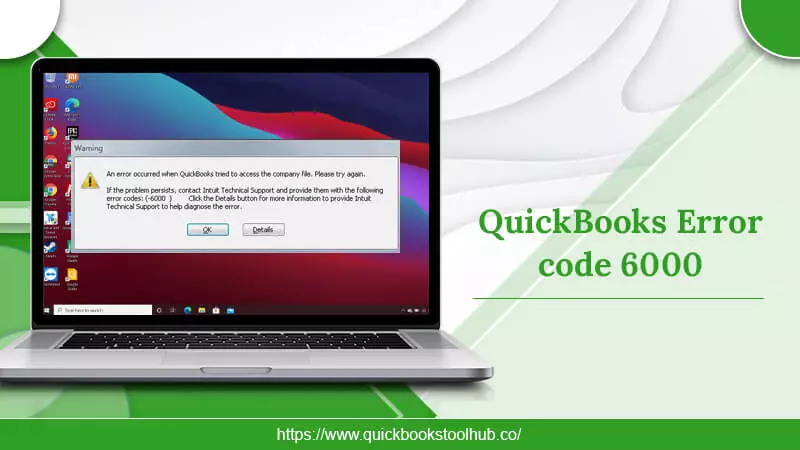
QuickBooks has significantly contributed to streamlining the operations of thousands of businesses globally. It is especially useful for mid-sized businesses that don’t have much time to do bookkeeping, prepare taxes, and make invoices. However, you may find some errors and glitches in it from time to time. The QuickBooks error 6000 is a common problem that prevents users from accessing company files. As a result, it halts the entire workflow. There are various -6000 series errors in QuickBooks Desktop that you may face regularly. It’s essential to know about the reasons and resolutions for it. In this article, you’ll find out how to troubleshoot the error code 6000 and use your company file again.
Read about:-how to reconcile in quickbooks online
Why QuickBooks Error 6000 Arises?
A lot of different causes can lead up to this error. Here are some of the major triggers leading to it.
- The TLG file is corrupt.
- Your network is set up improperly.
- QuickBooks installation is damaged.
- The QB program is not up to date.
- Various users are signed into a single company file.
Indicators of the QB Error 6000
You can get to know about this error code quite easily. Get alert when you witness the following signs of this error.
-
- You will find your system crashing repeatedly.
- A message, ‘Error -6000 occurred when opening a company file. We are sorry for the inconvenience.’
- Your computer will get sluggish and will not respond to your commands.
- You will find QuickBooks freezing frequently.
Ways to Resolve QuickBooks Error Code 6000?
You certainly can stop this error from hindering your workflow. Start implementing these fixes to quickly eliminate the error.
Change the .tlg and .nd file naming
.tlg and .nd are setup files enabling you to access the company file in multi-user mode and in a network. Naturally, if there’s a problem between any of these files, you will find yourself unable to open the company file. To recreate them, change the name of the files.
- Head to the folder with the QuickBooks file.
- Find company_file.qbw.nd and company_file.qbw.tlg.
- Right-tap these files and choose ‘Rename.’
- At their end, input old.
- Now, return and launch QuickBooks.
- You will find no problem opening your company file.
Retrieve the backup
Another simple yet effective fix for QuickBooks error code 6000 is to restore a backup. Restoring the company file backup will let you access your file.
- In QuickBooks, head over to ‘File.’
- Now, choose the ‘Utilities’ option.
- In case you see the ‘Stop Hosting Multi-user access…‘ tap on it.
- After that, you need to abide by the guidelines you see on your screen.
- Make sure that the location of your QB company file is fewer than 210 characters.
Fix QuickBooks error code 6000 when it occurs on the server.
Are you facing this error code on the server? It indicates that you are opening the file saved on a different system or on the server. To fix it, you can open the file locally. It will also tell you whether the issue is with the company file’s location or not.
- Launch the folder with your company file.
- Find the .qbw file.
- Right-tap on it and choose ‘Copy.’
- Now, right-tap on your desktop and choose ‘Paste.’
- Hold the control key down and open QuickBooks.
- You will come to the ‘No company open‘ window.
- Here, opt for the ‘Open or restore an existing company
- Move to your desktop and locate the company file that you copied.
- Lastly, open the file.
Exit all QuickBooks Related Tasks
Another way to fix QuickBooks error 6000 is to close all the tabs that are running. These tabs must be those that are related to QuickBooks.
- Log into QB as an administrator on the server.
- Now launch the Task Manager by pressing the Ctrl, Alt, and Delete keys simultaneously.
- After that, go to the ‘User‘ tab, where you can view the active processes.
- Highlight the processes related to QuickBooks in the list and tap ‘End Task.’
- Now, switch to multi-user mode.
- Open your company file. You should be able to quickly open it now.
Examine the firewall program codes
Security software can also block your connection which allows access to QB files and programs. It thus results in QuickBooks error code 6000. So, configure the firewall ports for QuickBooks Desktop. Here are the steps to manually set up exceptions for QB firewall ports.
- Go to the Windows firewall in your system.
- After that, click ‘Advanced Settings.’
- Now, tap ‘Inbound Rules.’
- Then choose ‘New Rule.’
- Select ‘Port.’
- Now, click ‘Next.’
- Select ‘TCP.’
- After that, input the ports you need for your QB year versions.
- Select the ports from the options given below.
- QuickBooks Desktop 2022:8019, XXXXX
- QuickBooks Desktop 2018: 8019, 56278, 55378-55382
- QuickBooks Desktop 2019: 8019, XXXXX
- QuickBooks Desktop 2021:8019, XXXXX
- QuickBooks Desktop 2017: 8019, 56727, 55373-55377
- QuickBooks Desktop 2020:8019, XXXXX
- QuickBooks Desktop 2016: 8019, 56726, 55368-55372
- Input the port number and tap ‘Next.’
- Now, tap ‘Allow the connection‘ and hit ‘Next.’
- Ensure that you have marked all the files if you are prompted for it.
- Name the rules and hit ‘Finish.’
- Repeat all these points for outbound rules as well.
- Just choose ‘Outbound Rules’ instead of ‘Inbound Rules.’
Turn to the UNC path
If you face the aforementioned error even after implementing all the fixes above, try this method. Here, you use a UNC path and not a mapped device.
- Open QuickBooks by right-tapping on its icon on your desktop screen.
- To use QuickBooks as an admin, hit the Ctrl key on your keyboard.
- Keep holding this key till you view the No Company Open
- Now, go to the ‘File‘ menu and tap on ‘Restore Company.’
- Choose ‘Open a company file.’ Then hit ‘Next.’
- Click the ‘Network‘ tab.
- Head to where your company file is and press ‘Open.’
Wrapping up
Use these troubleshooting techniques when you face QuickBooks error code 6000. Foxes, such as renaming the.TLG file, configuring the firewall, and ending all QuickBooks-related tasks are enough to eliminate it. But if you still find the error preventing you from accessing the company file, contact an expert QuickBooks technical support service.
2 Comments
QuickBooks Won’t Open - Here’s How to Fix · November 8, 2022 at 7:10 am
[…] Read also:QuickBooks error 6000 […]
How to Reconcile in QuickBooks Online for updated transaction · November 9, 2022 at 10:52 am
[…] Read about:-QuickBooks Error code 6000 […]