QBDBMgrN Not Running on This Computer Issue?| Get Resolve
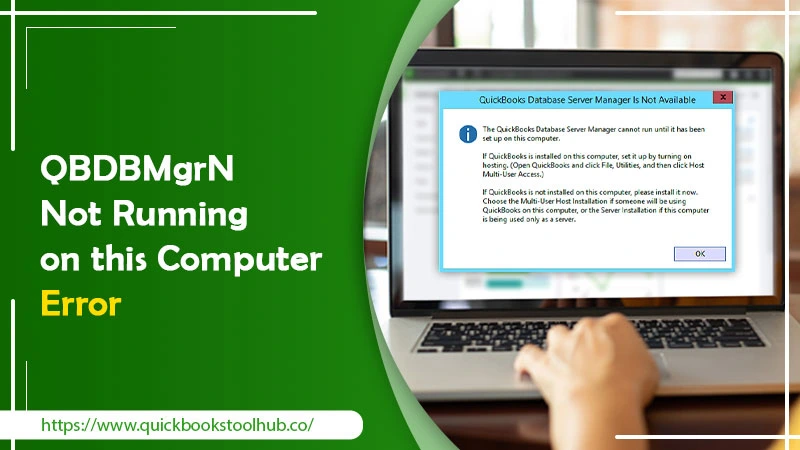
QuickBooks, the renowned accounting software, has several great features. One of its crucial elements is the Database Server Manager. It allows users to share their company files with other systems over their network. Through this, users can also monitor their multi-user network. So, if you notice QBDBMgrN not running on this computer message, it will not be possible to use QB in multi-user mode.
The error indicates that something is preventing QuickBooks from establishing a connection with the internet servers. You will usually encounter this error while updating QB Desktop. As a result, it will become difficult for you to use your QBW company file.
IN THIS ARTICLE, you’ll get effective measures to combat it.
What Is QBDBMGRN Not Running on This Computer Means, and What Causes It?
In this error, users notice they are unable to access the company file. The QBDBMgrN error points that your program can’t move to multi-user mode. Something is stopping the database server manager from beginning work on QuickBooks. Users who encounter this error are able to access only the single-user mode settings. Whenever they try to switch to the multi-user mode, the error message displays.
Here are the POSSIBLE CAUSES for QBDBMgrN not running on this computer server error.
- Database Server Manager isn’t updated to the latest release
- Incompatible third-party firewall settings with the functioning of QuickBooks
- Improper installation of the Database Server Manager.
- Corrupt or damaged network files like QBCFMonitorService.exe
- Issues with Internet Connectivity
Let’s Resolve QBDBMGRN Not Running on This Computer Error
Hopefully, you have understood the reasons for this error to occur. Now, use these resolutions to troubleshoot it. Before using them, reboot QuickBooks and sign in using the credentials.
Fix the error if QuickBooks or QBDBMGRN is installed on your host system
Follow different steps to fix this error based on what is installed on the host system. It helps in fixing the error when QuickBooks or QBDBMgrN installation has taken place in the host system.
When you have installed QuickBooks on the host system
- Choose ‘Open’ in QuickBooks.
- Select ‘Open a company.’
- Now, tap ‘Next.’
- Find the company file and opt to open it in multi-user mode.
- Click ‘Open.’
- When logged into the company file, pick the ‘File’ option.
- Now, close your company file.
When you have installed QBDBMGRN on the host system
- Head to the ‘Control Panel’ in your system.
- Tap ‘Admin tools.’
- Now, double-tap ‘Services.’
- Tap ‘Correct database server manager.’
- Restart your computer.
Download firewall updates
When using the latest Windows firewall, make sure it is not blocking QB from connecting with the company file. Follow these guidelines to install the updates.
- Go to ‘Control Panel and from there tap ‘System and security.’
- Choose ‘Windows firewall.’
- Now, click ‘Check for updates.’
- Tap on ‘Update now if there are any pending updates.
- Also, click ‘Use recommended settings.’
- Let the updates install, after which you can restart your system and QuickBooks.
Reboot the database server manager service of QuickBooks
Restarting the database server manager is also a good fix for this error. Here are the series of steps you need to adhere to.
- Tap the Windows + R keys to open the Run box.
- In this box, input ‘services.msc.’
- After that, tap ‘OK.’
- Now, go to the list and locate the QuickBooks database server manager.
- Choose the QB desktop file.
- Right-tap ‘File’ to launch the drop-down menu.
- In this menu, choose the ‘Reboot’ option.
- Now, launch QuickBooks and examine the backup.
Repair your QuickBooks Desktop
Repairing QuickBooks is another effective way to fix the QBDBMgrN not running error. To start repairing, open the ‘Run’ dialog box.
- On the Run box, input ‘appwiz.cpl’ and tap ‘OK.’
- In the list of installed programs, locate QuickBooks.
- Double-tap this application and choose the ‘Uninstall/Change’ option.
- Adhere to the prompts and tap ‘Continue’ followed by ‘Next.’
- Proceed further by tapping ‘Repair.’
- Finally, tap ‘Next’ and let the repair process finish.
- Post repair, tap ‘Finish’ and start QuickBooks again.
Reinstall QuickBooks with the Clean Install tool
Sometimes, technical errors in QuickBooks can hinder its working, leading to various server errors including ‘QBDBMgrN not running on server. Take a backup of your company file and follow these points.
- Begin by opening the ‘Run’ box and inputting ‘appwiz.cpl’.
- Hit the enter key.
- In the list of programs on your system, find QuickBooks Desktop.
- Double-tap it and adhere to the prompts on the screen for uninstallation.
- Now, open QuickBooks Tool Hub.
- Here, head to the ‘Installation Issues’ tab and choose ‘Clean install tool.’
- Abide by the tool prompts to eliminate any left-over files after QB uninstalls.
- Download the latest version of QuickBooks.
- Now, run the setup file for installation.
- Activate QuickBooks and try accessing the company file.
Employ the QuickBooks File Doctor
The QuickBooks File Doctor efficiently resolves file and network connectivity problems. So, you can use it whenever you find the QBDBMgrN not running on this computer message.
- Open QuickBooks Tool Hub after installing it.
- Go to the ‘Company File’ area.
- Choose ‘QuickBooks File Doctor.’
- Examine company file damage and network connectivity.
- The file doctor will repair the issues.
- After that, follow the same action leading to the server not running error.
Confirm the hosting settings
Verify the hosting settings on the server and workstation of the user. Use this process to verify the hosting configuration.
- Launch QuickBooks on the user’s workstation.
- Tap ‘File.’
- Tap ‘Utilities.’ Then choose ‘Stop hosting multi-user access.’
- If there is the ‘Host multi-user option, it means the hosting settings are accurate.
- In the server computer, launch QuickBooks Desktop.
- Tap ‘File’ followed by ‘Utilities.’
- Check that ‘Stop hosting multi-user access’ is being shown.
- If it doesn’t, opt to stop hosting multi-user access.
Start Accessing QuickBooks in Multi-User Mode
The QBDBMGRN not running on this computer is a common issue to be fixed in various ways. A failure to fix this problem can result in permanent damage to your company file. Follow the solutions in this post to effectively troubleshoot the issue. Connect with QB technical experts for more assistance.
0 Comments