A Decisive Guide to Convert QuickBooks Desktop to Online
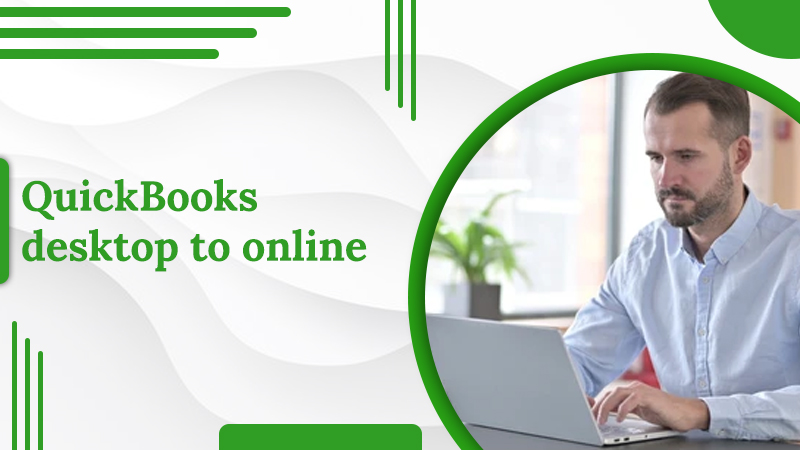
When you convert QuickBooks Desktop to Online, you can access your financial information from anywhere. It also lets you compare current and previous year’s reports. QBO is also much simpler to use on a mobile device than QuickBooks Desktop. In order to do this conversion process, you must first check that your company file isn’t too big and then move the desktop file to QuickBooks Online.
In this post, we’ll help you convert your QuickBooks Desktop version to QuickBooks Online.
Converting From QuickBooks Desktop to Online: Key Points to Know
- Firstly, check the file size requirements. Reduce the size of the file if it’s too much.
- Back up your company file.
- Ensure that QuickBooks is updated.
- Credit account reconciliation reports, credit card charges, audit trails, and reports that cannot be moved from QuickBooks Desktop to QuickBooks Online.
How to Convert From QuickBooks Desktop to Online
Follow these steps carefully for a seamless transition to QuickBooks Online.
1. Get QuickBooks Desktop file ready
You must first check whether your QuickBooks Desktop file exceeds 350,000 targets. If it does, you must condense the file. Here are the limits of the file size of different QuickBooks Desktop versions.
- QuickBooks Desktop Enterprise 2021 and newer releases must be less than 750,000 targets.
- QuickBooks Desktop Pro and Premier 2018 and higher versions should be less than 750,000 targets.
- QuickBooks Desktop Enterprise 2020 and earlier versions must have less than 350,000 targets.
- QuickBooks Desktop for Mac should be less than 350,000 targets.
- Versions older than QuickBooks Desktop Pro and Premier 2018 should have less than 350,000 targets.
Check the total targets by accessing the product information page on your QuickBooks Desktop. The next step to make your QuickBooks Desktop file ready is to update it.
Just go to the help section and choose ‘Update QuickBooks Desktop.’ Choose ‘Update Now’ followed by ‘Get Updates.’
Steps for QuickBooks Desktop Premier and Pro users
- Log in as an admin to the company file that needs to be imported.
- Head to ‘Company’ and choose ‘Export company file to QuickBooks Online.
- Now choose the ‘Start your import’ option.
- Log into your QB Online company with admin rights.
- Tap ‘Choose online company’ followed by picking the QB Online company that you want to substitute with your company file.
- Now, tap ‘Continue.
- If you track inventory in the Desktop version and want to bring them over to Online, tap ‘Yes.
- Choose ‘No’ if you wish to configure them at a later date in QB Online.
- Hit ‘Agree’ and choose ‘Replace.
- Now, click ‘Yes, go ahead and replace the data’ followed by ‘Replace.
How to convert QuickBooks to Online for QB Desktop Enterprise users
- Sign in to the QuickBooks Desktop Company File you require to move via admin rights.
- Access the Product Information window through Ctrl and 1 key.
- Hit Ctrl, B, and Q keys followed by ‘OK’ to access the Export window.
- Here, choose ‘Get Started.
- Now, tap ‘Choose online company’ followed by choosing the QB Online company you wish to substitute with your Desktop company file.
- Tap ‘Continue.
- If you track inventory in the Desktop version and want to bring them over to Online, tap ‘Yes.
- Choose ‘No’ if you wish to configure them at a later date in QB Online.
- Hit ‘Agree’ and choose ‘Replace.’
- Now, click ‘Yes, go ahead and replace the data’ followed by ‘Replace.
Steps to Take After Converting QuickBooks Desktop to Online
Now that you know how to make your QuickBooks Desktop transition to QuickBooks Online, we will tell you what to do after this process.
POINT TO NOTE: Monitor your books in QuickBooks Desktop and Online till you decide that QuickBooks Online is fully right for you.
Compare your profit and loss and balance sheet
You must undertake a comparison of profit and loss standards and balance sheet standards in QBO and QBD. Sometimes, you may get discrepancies on a cash basis, inventory, and multi-currency.
While running the reports, check that you have configured the date to ‘All Date’ in both QBD and QBO. Your accounting method should be ‘Accrual.’ Also, check the balance in your Accounts Receivables and Undeposited Funds accounts.
Review and change the detail types of the account
When you convert from QuickBooks Desktop to Online, your accounts are assigned detail types, such as Undeposited Funds. But the detail type for specific accounts is not clear.
You should use the Account List report to check and change the detail types.
- Choose ‘Reports’ in ‘Business Overview.’
- Open the ‘Account List’ report and review your accounts.
- Choose an account name to edit its detail type.
- After choosing the correct detail type, choose ‘Save and Close.’
Some other things you can do is to configure your payroll setup in QuickBooks Online and connect your existing payments account.
What Cannot Be Moved From QuickBooks Desktop to QuickBooks Online?
Some items cannot convert from QuickBooks Desktop to Online. These include:
- Bank and credit card account reconciliation reports: You will need to commence your reconciliation from where they last ended.
- Repeating credit card charges: Rebuild these charges in QBO.
- Audit trail: You will only have a copy of the audit trail in your desktop version.
- Inventory: Inventory from QB for Mac cannot be transferred to QBO.
Closing Words
QuickBooks Online integrates with various business applications and upgrades automatically. You can also give your accountant access to it. Use this guide if you’ve decided to convert QuickBooks Desktop to Online to accomplish the process successfully. You may also connect with a QB technical expert for the same.
Frequently Asked Questions
Q. What is the cost of converting QuickBooks Desktop to Online?
A. You can convert QuickBooks Desktop to Online without paying anything. Intuit does not charge a fee for upgrading to QBO.
Q. In how much time can I expect the conversion from QuickBooks Desktop to Online to take place?
A. The process of converting QBD to QBO does not take more than 30 minutes. In rare cases, it may take you a day to import your data.
Q. What things do not convert during the transition from QuickBooks Desktop to Online?
A. To transition from QuickBooks Desktop to Online, every user with access to the company file needs to give their credentials while logging in. The credentials consisting of username and password do not convert during this transition.
Q. Can I migrate memorized transactions to QuickBooks Online?
A. It is not possible to migrate memorized transactions to QBO. If your business has these features, you feel the need to do many more things to recreate them in QBO.
5 Comments
Delete Deposit in QuickBooks Desktop and Online · September 17, 2022 at 7:43 am
[…] Read about :-QuickBooks desktop to online […]
What is QuickBooks Paystub Password? How to Email It · September 17, 2022 at 7:45 am
[…] Read about:- quickbooks desktop to online […]
What Does QuickBooks Simple Start Offers to the User? · September 17, 2022 at 7:45 am
[…] Read about:- QuickBooks desktop to online […]
Setup QuickBooks Bank Feeds with Easy Steps · September 17, 2022 at 7:56 am
[…] Read about:- Quickbooks desktop to online […]
What Is QuickBooks Migration Tool and How to Set It Up? · November 4, 2022 at 7:04 am
[…] File‘ followed by ‘Export‘ and choose ‘To QuickBooks Online‘ for […]