How to Reconcile in QuickBooks Online – A Definite Guide
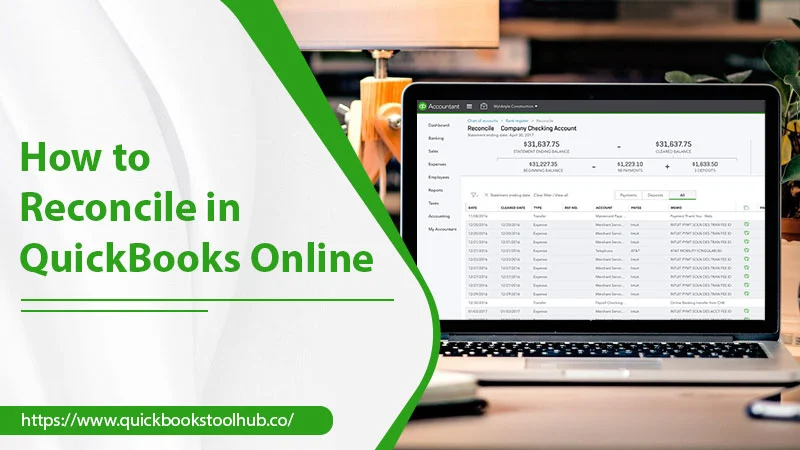
Reconciling accounts in QuickBooks makes sure that they correspond to your credit card and bank statements. It is similar to balancing a checkbook. It’s essential to reconcile your savings, checking, and credit card accounts every month. This article will shed light on this entire process so you know how to reconcile in QuickBooks Online and have no trouble doing it.
In QuickBooks Online, bank reconciliation has its own module and is different from the check register and Chart of Accounts. Even if you input transactions via some third-party app, bank reconciliation is still necessary. Keep reading to know more about this process and when you should do it.
Things to Note before Doing QuickBooks Bank Reconciliations
There are some factors you should consider before commencing the reconciliation process. Be aware of the points below.
- Monitor outstanding checks – It’s essential to know the number of outstanding checks you’ve got at a month’s end. These checks don’t need another journal entry but you should remove them from the month-end bank balance.
- Know that your general ledger and bank statement won’t match –Reconciliation becomes simpler when the general ledger and bank statement match. But the only time they will match is in the instance of zero account activity.
- Keep an eye out for QuickBooks bank reconciliation problems – Do you face issues in reconciling your accounts? It’s possible that a check that doesn’t belong to your account has been cleared.
How to Reconcile in QuickBooks Online
You need to follow a stepwise process to reconcile a bank statement in QuickBooks Online. Head over to the Reconcile page and use these points.
- On the Reconcile page, choose the account you desire to reconcile.
- If the account is not reconciled, you will get an alert about it being so.
- Tap on the ‘We can help you fix it option.
- Now you will see the ‘Fix it’ option.
- If the issue is due to someone forcefully reconciling an expense by inputting R in the checkmark column, change it to C.
- That is how you fix the issue.
- Now go back to the Reconcile page.
- Here you will see the ‘Summary’ and ‘History by account’ options on the top right.
- On tapping the ‘History by account’ option, you will see all the changes to the reconciliations done before.
- Tap on the blue ‘Reconcile’ link.
- Now you are prepared to reconcile a bank statement in QB Online.
- At this point, you must be aware of the fields ‘Beginning Balance’, ‘Ending Date’, and ‘Ending Balance.’
- For example, do you want to reconcile a bank statement for a month ending on July 30, 2019? Enter it as the end date.
- You will see an ending balance as of July 30.
- Enter it as well.
- The beginning balance field will automatically show the ending balance of the prior month.
- Tap ‘Start reconciling.’
- You will now see a page where you will need to check off the transactions like payments and deposits.
- You can now filter the window you see by either Payments or Deposits.
- On clicking the ‘Filter’ icon, you will notice more filters for the data.
- Edit any data from your bank statement by tapping the ‘Edit Info’ tab.
- That’s it. It is how you carry out QuickBooks bank reconciliations.
- You can now tap ‘View Report’ to run the reconciliation report or hit ‘Done’ to do it later.
What Can You Find out Through QuickBooks Bank Reconciliation?
Knowing how to reconcile in QuickBooks Online is beneficial as you can be accountable for every expenditure and earning. Thus, it ensures that nothing has gone out of your notice for the duration of a specific month.
There are two major things you can find out through the reconciliation process. These are:
- Whether your firm has encountered any suspicious transactions.
- If there is lesser money than you were aware of.
According to your findings, you can take the necessary measures. For example, if your company has encountered fraudulent transactions, you can focus on increasing security.
Read about:-QuickBooks Error code 6000
Troubleshoot QuickBooks Bank Reconciliation Problems
Although the process of reconciling bank statements in QuickBooks Online, you may face some issues. Beginning balance issues are one of the most common problems that new users face. So, here are some ways to troubleshoot them & how to do bank reconciliation in QuickBooks.
1. Go through the opening balance.
The first step is to review your opening balance in QB Online. Use these points to check it.
- Pick the ‘Accounting’ menu followed by ‘Chart of Accounts.’
- Locate your account and opt for ‘View Register.’
- Now, look for the opening balance entry with an ‘Opening balance equity in the account area.
- Note down the date and balance.
2. Check the opening balance and the actual bank account.
Now you need to compare the balance that you noted with your actual bank account. Open your bank statement for it.
- Review the accounts balance for that day as the opening balance in QB.
- Now, compare both balances.
- If they don’t match, go to ‘Accounting’ and then ‘Chart of Accounts.’
- Choose ‘Opening balance entry.’
- Now, modify the balance in the ‘Deposit’ column so it corresponds with your bank records.
- Choose ‘Save.’
Some Reasons That Disturb Reconciliation in QuickBooks Online
There are a couple of errors that cause QuickBooks bank reconciliation problems. These include the following:
- Modifying the transaction date.
- Voiding or deleting a transaction that was reconciled earlier.
- Modifying the source account of a transaction that was reconciled at a prior time.
It is best to avoid engaging in any of the things above if you wish to benefit from a smooth reconciliation process. If you feel something needs to be deleted, inquire about it with your accountant first. If you delete something by yourself without proper knowledge, it will disturb the ending balance from the latest reconciliation.
Read about:-QuickBooks Error H505
Reconcile in QuickBooks Online for a Healthy Business Existence
Now you are fully aware of how to reconcile in QuickBooks Online. The process may seem long, but it will let you uncover crucial details about your business. Also, ensure that you are not committing any mistakes mentioned at the end, interrupting the reconciliation process. If you wish for additional help, contact a QuickBooks technical support service.
1 Comment
QuickBooks Error 6000 - Causes and Fixes · November 9, 2022 at 11:00 am
[…] Read about:-how to reconcile in quickbooks online […]