The Full Process to Undo Reconciliation in QuickBooks Online
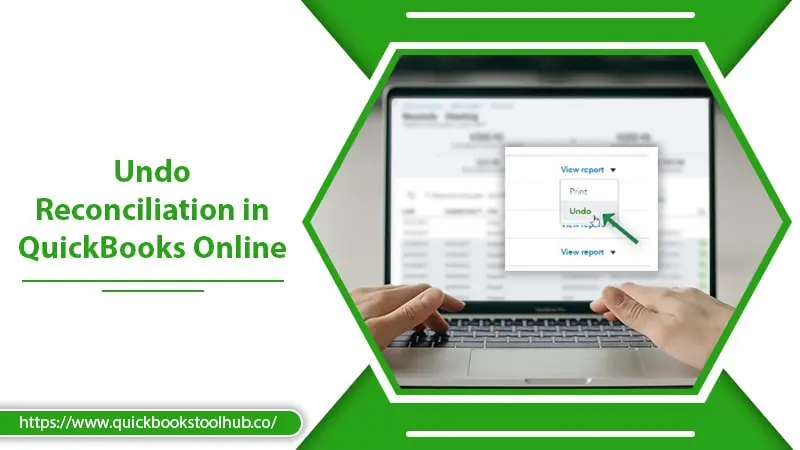
When you get a bank statement, you must check that it corresponds with the amount you’ve recorded in your books. Reconciliation ensures that the data in your books are correct and verified against an external source. QuickBooks Online users don’t need to remain in the dark about any errors in a transaction. However, sometimes discrepancies can occur after you finalize reconciliation. So you must know the exact way to undo reconciliation in QuickBooks Online.
It is easy to reconcile your QB transactions in the QB Desktop solution. But QB Online users need to reconcile every transaction individually. In this guide post, you will find the exact steps to undo Quickbooks reconciliation in your QB Online accounting software.
Read about:– QuickBooks Desktop to Online
Why is It Crucial to Undo Reconciliation in QuickBooks Online?
There are various sound reasons why you should consider doing a reconciliation. It helps you find the accuracy and consistency of the sums against your bank statements. Here is a list of reasons why reconciliation is essential.
- To find data entry mistakes – Transactions for similar amounts can lead to you checking the wrong one at the time of reconciliation. It causes the transaction to be clear another time in the coming months.
- Correcting an expense that is mistakenly entered as a transfer – QuickBooks Online prompts users to enter a transaction as a transfer to expedite the process of entering transactions. It also suggests users post this transfer in the Uncategorized Asset account. But this isn’t the proper posting, and you cannot categorize the transfer that is actually an expense again. So, you need to undo reconcile QuickBooks online.
- Reconciling transactions that haven’t cleared the bank – QB Online checks transactions via its bank feed functionality. In case you have wrongly set up your filters, you can easily reconcile transactions that haven’t been cleared.
- Remove issues related to categorization – There are times when QB Online recommends you input transactions as a transfer. This results in the specific transactions getting posted to the account of an uncategorized asset. It’s the wrong way of inputting information. In this case, undoing reconciliation proves to be helpful.
Thus, when you know the process of undoing reconciliation, you can be assured that your books are fully correct. Apart from that, you also protect yourself from any kind of identity heist and fraud issues. You also don’t deviate from reporting taxes accurately.
How to Undo Reconciliation in QuickBooks Online?
Now that you know about a mismatch between your bank statement and balance sheet, you’re ready to reconcile the transactions. Follow these stepwise instructions to understand the whole process.
- Go through the opening and closing balances for mistakes.
- After identifying the problematic entry, edit it by tapping the ‘Gear’ icon.
- Click the ‘Gear’ icon as well as the tab of ‘Chart of Accounts.’ It’s below the ‘Your Company’ column.
- Now, find the account for the transaction.
- Hit ‘View Register’ present on the ‘Action’ column in order to find the transaction to modify.
- You will notice ‘R’ present in the checkmark column for a transaction that’s reconciled.
- Hold and select this box till you see a blank box.
- Tap ‘Yes’ in the popup warning that shows up.
- It will eliminate the transaction from the reconciliation.
- Save the changes you’ve made.
- Now, review your actions by tapping ‘Reconcile.’
- You’ll find a warning message of your starting balance being off by the value of the transaction you’ve made dissimilar.
- Tap the button that says that they can assist you in fixing the problem.
- It’ll allow you to go through the transactions you have just un-reconciled. They must correspond with the transaction you had to edit.
- Lastly, tap ‘Save.’
How to Undo a Reconciliation in QuickBooks Online Accountant?
You can easily undo reconciliation qbo in Quickbooks Online Accountant by correctly adhering to a series of steps. Go to QuickBooks Account and follow these pointers.
- Once you are in QB Accountant, head to the gear icon.
- Now tap the ‘Column Tools’ from the drop-down menu.
- In this column, locate the ‘Reconcile’ option and tap it.
- Tap the option ‘History by account.’
- Now you’ll be redirected to the History by Account page. Here, tap ‘Account and Report period.’ It’ll help you find the reconciliation that you need to undo.
- Now tap the ‘Undo’ option present below the ‘Action’ column.
- Tap ‘Yes.’
- In the confirmation window, tap ‘Undo.’
- Finally, click ‘OK.’
Read about:–Quickbooks Password Reset Tool
How to Undo Reconciliation in QB Desktop?
Users of QuickBooks Desktop can easily undo a reconcile in Quickbooks online when they find the balance in QB not matching their bank statement. But before doing so, back up the Quickbooks online and undo the previous reconciliation report. It is also wise to print those reports out as you may require them for viewing historical data. Now, follow these instructions.
- Head to the ‘Banking’ section.
- After that, go to ‘Reconcile.’
- Next, select ‘Undo Last Reconciliation.’
- Before proceeding, you will be warned about taking a backup.
- That’s it. The process to undo reconciliation in QuickBooks Desktop is way shorter than that in QuickBooks Online.
Benefits of Undoing Reconciliation in QuickBooks Online and Desktop
If you use this accounting software regularly, you must know how to undo bank reconciliation in QuickBooks Online and Desktop. This is because this process is very advantageous for maintaining accuracy in your records. Here are some convincing benefits of knowing about undoing account reconciliation.
- You can identify any kind of bank error.
- If you notice changes in your earnings lately, you can find out about it easily.
- Undoing reconciliation in QuickBooks Online also allows you to identify probabilities of financial risks in your business. When you become aware of it beforehand, you can take the appropriate measure.
- The process will enable you to prevent the occurrence of fraud by your employees or customers.
Read about:-QuickBooks certification cost
Summing up
Reconciling accounts is a crucial step in the accounting process. But sometimes, you cannot prevent errors which can be costly if not detected earlier. So, you must know how to undo reconciliation in QuickBooks Online and Desktop. The process is relatively simple, more so in QuickBooks Desktop. If you need any further clarification about it, feel free to talk to a certified QuickBooks support specialist.
1 Comment
QuickBooks Certification Cost - How to be a Certified ProAdvisor · November 4, 2022 at 7:22 am
[…] Read About:-How to undo Reconciliation in Quickbooks Online […]