A Guide to Fix QuickBooks Error Code 6190 Successfully
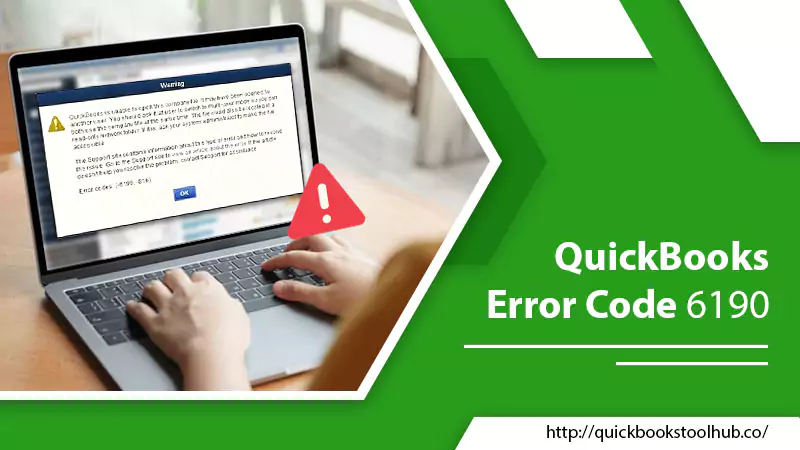
Although QuickBooks is a highly efficient accounting solution is also known for encountering various error codes. One of the technical errors is the QuickBooks error code 6190. It indicates that QuickBooks is trying to access your company file but cannot do so. The most common reason for it is the mismatch between the company file and the transaction log file. It, in turn, occurs if the company file, which doesn’t have a matching transaction log file, is updated on another system and copied back to the server.
A direct resolution is to find the conflicting transaction log file and remove it. We will go over troubleshooting error 6190 in QuickBooks in greater detail below.
The Major Causes for QuickBooks Error Code 6190
QuickBooks error 6190 mainly occurs because of the following factors.
- There’s a mismatch between the transaction log file and the company file. A transaction log file is kept as (company file name).qbw.tlg. It cannot be converted to a company data file, so when it does not match the TLG file, you find this error.
- You have updated your company file on a new device but forgot to update the transaction file.
- You are using company files in a single-user mode where you cannot disable the QuickBooks Manager.
- Data corruption in the QB data file is another cause.
- Malware or viruses attacking your computer often lead to QuickBooks errors 6190 and 816.
- Some programs or files related to QuickBooks have been taken away by other programs on the system.
- QuickBooks is not installed properly.
Troubleshooting for QuickBooks Error Code 6190
Use the following techniques to eliminate the causes above and resolve error 6190.
1. Fix the Mismatch Between the Company File and the Transaction Log File.
As mentioned earlier, a conflict between the transaction log and the company file is the primary cause of error code 6190 in QuickBooks. Fix the mismatch through these steps.
- Access your company folder.
- Now, find the transaction folder.
- The company file will have the .qbw.nd extension, whereas the transaction log file will have the qbw.tlg extension.
- Now, tap the company file and choose the ‘Rename’ option.
- Change the name without changing the extension at the file’s end (qbw.nd).
- You can add anything at the file name’s end. For instance, if you add ‘old,’ the name will become company_file.qbw.nd.OLD.
- Use the same steps to change the name of the transaction log file.
- Finally, hit ‘Exit.’
- Launch QuickBooks and see if the error has been resolved.
2. Update QuickBooks
Are you still facing QuickBooks error 6190? Updating the solution can help you fix it.
- Exit the accounting solution with your company file.
- Right-tap on the icon of QuickBooks Desktop.
- From the menu, choose the ‘Run as administrator’ option.
- Access the ‘Help’ menu in the No Company Open screen.
- Select the ‘Update QuickBooks’ option.
- On the ‘Options’ tab, choose ‘Mark all.’
- Tap ‘Save’ and head to the ‘Update now’ tab.
- Here, place a check on the ‘Reset update’ box.
- Now, click the ‘Get updates’ button.
- Upon the completion of the update, exit QB and reopen it.
- If you get the prompt for update installation, tap ‘Yes.’
- Finally, once the installation completes, start your system again.
3. Check if the Company file is in a Single-User Mode.
Company file, which is in a single-user mode, often makes you encounter QuickBooks error code 6190 816.
- Ensure that everyone is logged out of their QuickBooks application.
- Restart all the systems.
- Now, copy the data file to another location.
- Copy the data file to its original location again.
- Now, sign into QuickBooks.
4. Use the QuickBooks Refresher Tool.
The QuickBooks refresher tool fixes different technical glitches in the solution. It helps resolve problems like QuickBooks error code 6190. Download it from the Intuit website and follow these steps.
- Close all applications on your system.
- Let the QuickBooks refresher tool install.
- Click the ‘Fix my QuickBooks’ option and let the tool commence the diagnosis process.
- After it ends, restart QuickBooks.
5. Use the QuickBooks File Doctor
QuickBooks error code 6190 and 816 damaged the company file. QuickBooks File Doctor will help you repair this damage.
- Access the ‘Home’ tab on your QuickBooks Desktop.
- Now choose QuickBooks Tool Hub.
- If you are using a QB Desktop version before 2019, go to the Intuit website.
- Here, search QuickBooks Tool Hub, download, and install it on your system.
- Once the program is installed on your system, open it and choose the QuickBooks File Doctor Tool.
- It will be there below the ‘Company File Issues’ tab.
- Choose the damaged company file, and the File Doctor Tool will repair it.
NOTE: If QuickBooks File Doctor doesn’t give the desired results, choose ‘Quick Fix My Program’ from the Tool Hub. It will refresh the QBD and will eliminate the error.
6. Remove Temporary Files and Folders.
Another cause for this error is the accumulation of junk files in your computer. By cleaning them, you can eliminate the problem.
- Open the Run box from the Windows Start menu. Use the keyboard combination of Ctrl + R and Enter to invoke this box as an admin.
- In the Run box, input ‘cleanmgr’ and hit Enter.
- In the Disk Cleanup window, choose the junk file and tap ‘OK.’
- Now, restart your system and see if you still encounter QuickBooks error code 6190 816.
7. Use the Database Server Manager on the Server.
Another method is to download and Install QuickBooks database server manager on your server.
- After the QuickBooks Database Server Manager installs on the server, go to the ‘Start’ menu.
- Enter ‘QuickBooks database server manager’ on the search tab.
- Launch QBDBSM.
- Update it to the latest release.
- Reboot your server.
- Now, open QuickBooks desktop on every workstation.
8. Use the System Restore Point.
If the resolutions so far haven’t resolved 6190 errors in QuickBooks, restore your system to an earlier point.
- Find system restore through the Windows key.
- Tap the ‘System Restore’ tool.
- You will see some instructions on this tool.
- Follow them to complete the process.
- Finally, restart the system.
9. Repair the Registry Files.
Repairing the registry files is an advanced method to follow for resolving QuickBooks error 6190.
- Tap ‘Start’ and enter ‘command prompt’ in the search field.
- Hit Ctrl + Shift + Enter simultaneously.
- Give in the admin login details.
- Now, type ‘regedit’ in the command prompt window.
- Press Enter.
- In the Registry Editor window, tap the key associated with the error.
- Now, tap ‘Export.’
- Press ‘Save.’
- Save this file with the .reg extension.
- Follow the prompts on the screen to complete the process.
Concluding Words
The resolutions shared above will help you restore the data that you cannot access due to QuickBooks error code 6190. This is a common problem that you can expect to encounter while logging into your company file in a single-user mode. If you cannot resolve the error after using the techniques here, contact a qualified QuickBooks expert.
Frequently Asked Questions
Q. How do I fix error 6190 in QuickBooks Desktop?
A. You can repair error 6190 in QBDT by fixing the mismatch between the company file and the transaction log file. Also, updating QuickBooks and checking whether another user is accessing the same file in single-user mode will help.
Q. What is error code 6190 and 816 in QBDT?
A. These errors imply that QuickBooks cannot open a company file when another user is logged into it in a single-user mode. Requesting the user to use the QuickBooks Multi User Mode will help you eliminate the error codes.
0 Comments